The app has a clear and intuitive interface that will suit even novices. Plus, it is fitted with all the necessary editing and screen capture tools.
Sometimes it may freeze during editing.
The Movavi Screen Recorder can record videos, audios and take screenshots. It supports various formats and allows customizing the size of the image. The recordings have excellent quality for further editing. It is easy to work with and it sets up immediately for capturing the needed moments. This application will be a good choice both for professionals and for beginners.
MP4, AVI, MOV, MKV, GIF, MP3, PNG, BMP, JPG
7 days
Yes
Windows 7, 8, 10, Mac OS
This recorder allows capturing videos from your screen and webcam at the same time. The FPS range is customizable and varies from 15 to 120.
May impact the performance of your PC while you record a video game.
The Filmora Scrn is a good alternative to expensive video capturing and editing software. It offers all the necessary editing tools and overlays, and it has a user-friendly interface. You can import and work with files in over 50 formats and export the end product with ease.
AVI, FLV, MKV, MOV, MP4, GIF, WMV
Free version for 10 video exports with a watermark is available
Yes
Windows 7, 8, 10, Mac OS
You can scroll and capture whole webpages into PDF text documents, highly useful for sharing information.
The integration process is a bit overly complicated and Internet Explorer should not be the program's browser of choice.
A well-rounded program with an accessible interface, lots of useful features but a higher than average price as well. Despite a few minor flaws, the TechSmith Snagit seems to be one of the most advanced programs of this kind in terms of sheer utility and output quality. It's an overkill for basic screenshotting but great for work-related tasks that may require image capturing and editing.
JPG, PNG, PDF, GIF, MP4
15 days
Yes
Windows Vista, 7, 8, 10
You can add annotations and drawings both to images and videos with editing capabilities broader than you'd find in most competing software.
The tutorial pop-ups become annoying quite fast.
The abundant tutorials make this program one of the top choices for newcomers and those who want to learn a bit more about image and video editing. However, pros might not find as much to be impressed by aside from the high performance levels and integration with the social media sites. If you want a bit of a bargain, the Ashampoo screen grabber is a fine choice that may just be a bit more suited for amateur users.
JPG, PNG, PDF, MP4, WMV, AVI
10 days
Yes
Windows Vista, 7, 8, 10
You can put your own watermark on the recorded videos if you'd like to protect your intellectual property.
The program is one of the priciest out there.
Combining all of the standard functions as well as a few add-ons such as voice overlaying, capturing from multiple screens, and watermarking, the Icecream Screen Recorder PRO is a great choice if you want to create professional looking videos. It's a bit on the expensive side but it's worth the cost if you want real quality with no errors or crashes.
JPG, PNG, MP4, WEBM, AVI, MOV
Free version with limited tool set available
Yes
Windows Vista, 7, 8, 10
This site is a free online resource that strives to offer helpful content and comparison features to its visitors. Please be advised that the operator of this site accepts advertising compensation from certain companies that appear on the site, and such compensation impacts the location and order in which the companies (and/or their products) are presented, and in some cases may also impact the scoring that is assigned to them. The scoring that appears on this site is determined by the site operator in its sole discretion, and should NOT be relied upon for accuracy purposes. In fact, Company/product listings on this page DO NOT imply endorsement by the site operator. Except as expressly set forth in our Terms of Use, all representations and warranties regarding the information presented on this page are disclaimed. The information which appears on this site is subject to change at any time. More info
Movavi Screen Recorder:
3 Easy Steps to Screen Capture
If you need a functional application that helps record the screen, we recommend trying the Movavi Screen Recorder. For now, it holds the title of the best screen capture software on the market and is widely popular among users all over the world.
This software allows recording videos, Skype calls, parts of an audio track, and taking screenshots. The Movavi recorder offers you a wide variety of formats to save your recordings, such as MP4, AVI, MOV, MKV, GIF, MP3, PNG, BMP, JPG. The app also makes converting files very easy and, more importantly, quick.
This application will suit both experienced users and those who try screen capture soft for the first time. The controls are clear and easy to understand. What is more, you will get a manual and video guides that will help you figure everything out. Plus, you can find loads of useful articles on how to get the most out of this app. There are also built-in tips in this recorder that will appear when you hover the mouse cursor over a particular button.
It takes you three simple steps to get the desired screen capture. Select the recording parameter (video, audio or picture), adjust the size of the recording window and you are ready to record the needed moments. In addition to this, you can also show your keyboard and mouse while capturing the screen. There are a few adjustable mouse effects available (for example, a visible cursor or simply a clicking sound). These two features will be especially useful if you want to make a tutorial.
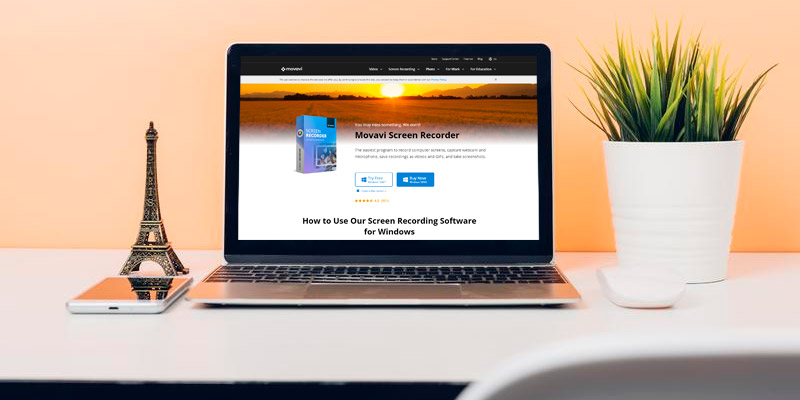
Schedule Your Recordings
The app works without delays, so if you need to save an important piece while watching a video or listening to something, this screen recorder will always come to the rescue. Also, you don’t have to record simultaneously: the Movavi software allows you to save separate streams, so you can grab only the major points.
The next cool feature is the scheduling option. You can select the specific time the Movavi should start recording and limit the time of the capturing to save both the time of the editing and space on your computer.
One of the best things about the Movavi software is that this 2-in-1 screen recorder allows you not only to capture an image or a video but also to edit them. There are various editing tools, stylish filters, and even special effects, so you can customize your recordings the way you want to.
Moving on, after you’re done with editing your photo or video, you can easily share the finished product with your friends or colleagues. One of the biggest disappointments that the users of previous versions had was the fact that you couldn’t upload the video directly to YouTube. But luckily, the Movavi 11.0.0 can easily tackle this task. You can also save videos on your Google Drive and share the link. As for the screenshots, they can be shared on your social media pages.
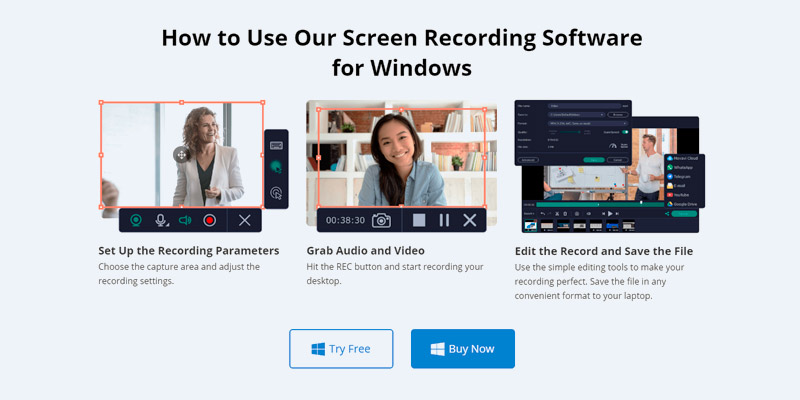
Get the Improvements for Free
This screen capture soft is compatible with Windows 7, 8, and 10. The version for Mac OS is available as well.
Before purchasing this software, you can try it for free. But do note that it will be available only for 7 days and it comes with certain limitations: not all editing tools are present in a trial version. Also, the manufacturer constantly improves the app by adding new cool features and simplifying the interface. After you get the Movavi recorder, it will be updated for free.
The Movavi Screen Recorder will be of great help if you need to create video presentations or tutorials. It offers intuitive controls and provides editing tools to meet the needs of every user. You can capture videos with high resolution and convert files without losing quality. So, despite being a bit pricey, it is still the best option both for novices and for professionals.
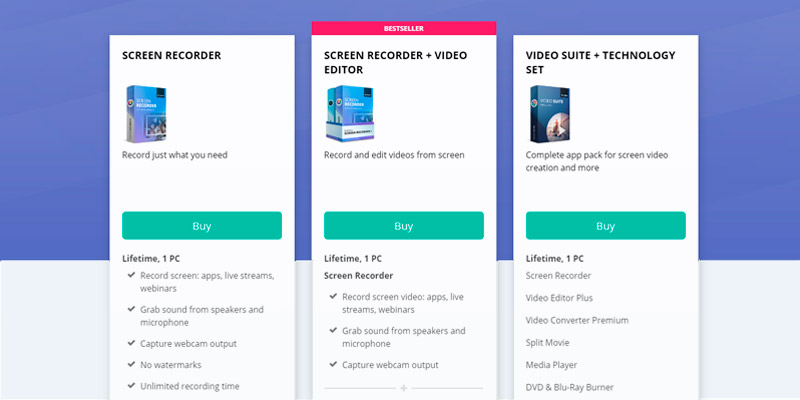

Wondershare Filmora Scrn:
For Recording Video Games
The Wondershare is known for making high-quality software. And its Filmora Scrn is proven to be an attention-worthy program as well. It’s a runner up in our list of the best screen capture software for one simple reason: it may not be too advanced, yet it is functional enough to satisfy the basic needs of many users. With its help, you can record videos, screenshots and audio files and edit them straight away.
This screen capture software is widely appreciated by gamers. First of all, it allows you to record from 2 devices at the same time: you can capture your computer screen and video from the webcam at the same time. Secondly, this application has a Picture in Picture option, thanks to which you can add a second layer to your video. Hence, now you can make gameplays with minimal effort. And last but not least, you can capture audios using not only your computer mic: this soft allows you to select the audio source, so you can make high-quality voice recordings. Moving on to the frame rate, the program has adjustable FPS settings, so you can record in the lowest 15 fps or go up to 120 fps. Again, this feature will be useful for gamers who play action games in high resolution.
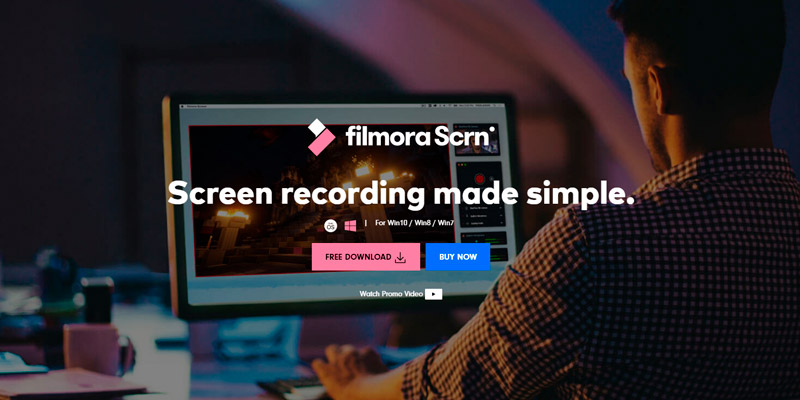
... and Tutorials
Apart from gameplays, the Filmora recorder is also suitable for creating tutorials. The program allows you to draw arrows and circles to draw attention to a particular part of the screen. What is more, with this program you will be able to add annotations or textual descriptions in your tutorial to make it clearer.
The next thing we like about the Wondershare Filmora recorder is that it can change your mouse cursor. You can select different colors, sizes and even shapes to make it more or less visible on your screen recording. What is more, you can also customize the recording window and select the size of the picture.
This recorder helps you save space on your computer since you don’t have to install extra software for editing. This app is fitted with all basic editing tools you may need. It allows clipping the picture and adding video effects.
This video capturing software works with Windows 7, 8 and 10 and it is also available for Mac iOS. Note that the max frame rate for the Mac version is 60 fps. It is equally easy to install and to use. All you need to do is download the file for your operating system and open the installation file. The set up is quick and requires minimum supervision from you. The interface of the app is also pretty straightforward and easy to understand, so we hope you will quickly figure out how to make a recording. The editing window is also pretty simple and resembles the interface of most editing software.
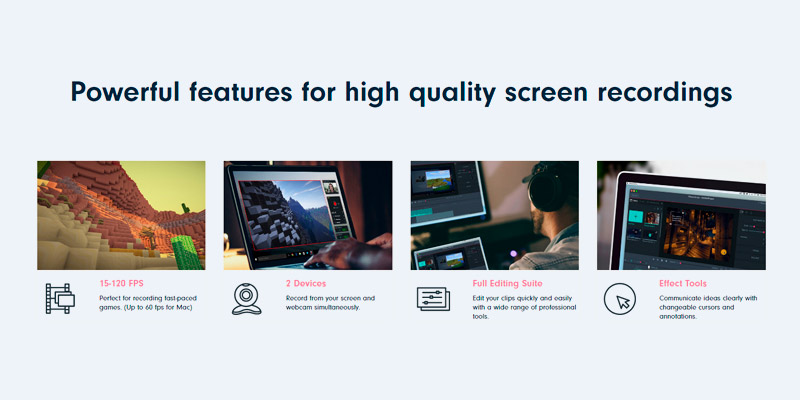
Works with 50 Formats
As for the formats, the Filmora screen capture software supports tons of them. While editing, you can upload files in more than 50 different formats to add to the recorded video. Just note that you will be able to upload only one picture at a time. As for the export formats, there are also lots of them available, including AVI, FLV, MKV, MOV, MP4, and WMV. Also, you can make GIFs with this app.
Apart from paid service, there is also a free version available for download. However, it is available only for 10 video exports and the products will have a non-removable watermark. But we hope you will like this soft enough to purchase a full version.
In short, the Wondershare Filmora Scrn is a pretty solid software for creating screenshots, videos and especially video tutorials. The app is easily customizable and allows you to edit your files without using extra software. Hence, this application holds an honorary second place in our top-5 screen capture software.
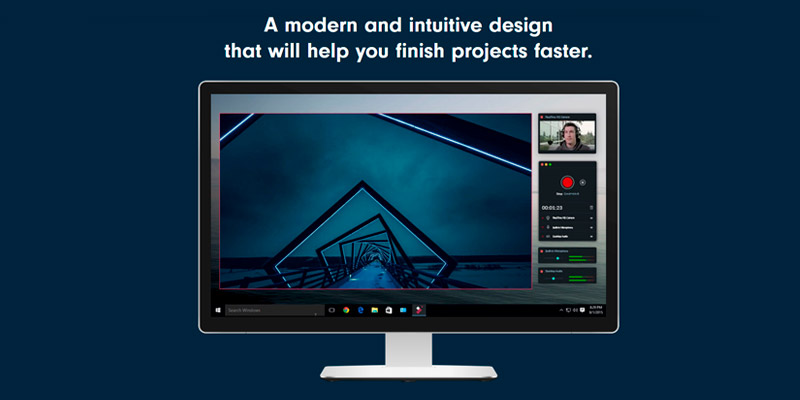
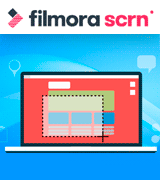
TechSmith Snagit 2020:
Snag This Program
We feel that any piece of good software, regardless of its purpose, should be well-rounded in features, interface, and accessibility. So any good program should look appealing, be easy to navigate, and, most importantly, be able to do things that its competitors simply can’t. Luckily, all three of these apply to the TechSmith Snagit Screen Capture.
The new version of the soft (Snagit 2020) is improved with a number of new features. First, it comes with a range of professionally-designed templates for layouts. On top of that, there are also many visual assets and simple images that you can add to your recordings. Second, there is a function that allows you to create a video out of a series of screenshots that you've taken. Also, the program offers easy ways to share your creations.
Next, the Snagit software offers a wider range of editing and capturing tools as well as a more comfortable user experience. It all starts with the installation process that’s not only quick but also completely automatic, no need to double-check to make sure all components are installed and that nothing unnecessary ends up on your computer. Afterwards, the program offers a basic tutorial that will be useful for those that have no experience with this kind of software. However, if you already know a bit about such programs, feel free to skip it as the interface is quite intuitive.
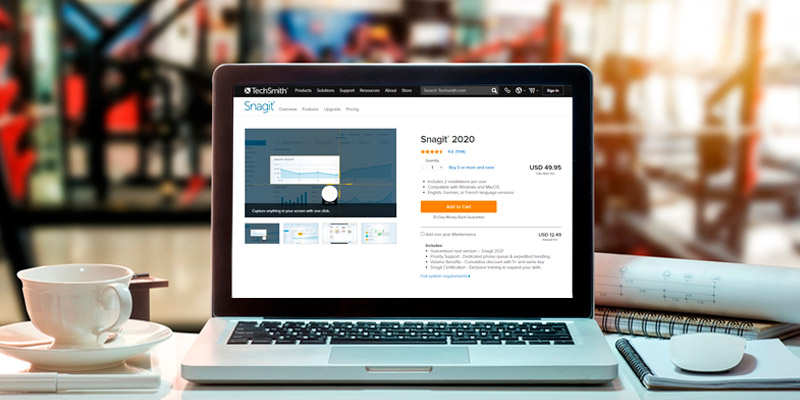
The Power of Integration
Utility is a key parameter as well and that’s why we want our screen recording software to integrate with other programs or at least offer some convenience options. The Snagit offers a toolbar that you can use for quicker snapshots or saving webpages, compatible with all Microsoft Office programs. However, it only works in Internet Explorer out of all browsers, which is quite outdated and might not even load some websites properly. Definitely some room for improvement on that front.
You can also synchronize the program to automatically attach the screenshots taken to an outgoing email but it’s a tricky process, pretty much the only part of the software that’s non-intuitive. However, once you manage to get the hang of it, it’s quite useful for those that need to share a particular image or text with someone.
Those that want to record a video of their screen, either to show an error occurring or, perhaps, film some gameplay, can do so in high-definition. The resulting video will be in the .mp4 format, playable on most devices. And you won’t see any dip in performance while filming as Snagit is remarkably light on the PC. You can also edit the video after you’re done though, of course, the tools available aren’t as broad as those in actual video editing software.
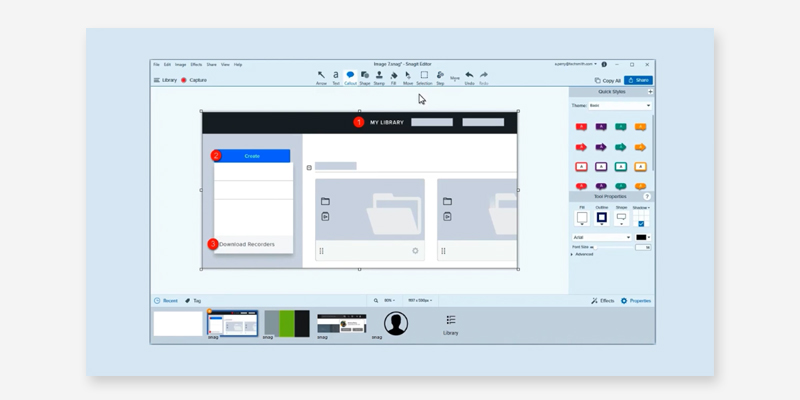
Diamond in the Rough
Even upon a closer look, it’s been tough finding any serious faults in the TechSmith Snagit Screen Capture Program. Sure, it could use some better integration options and the email synchronization is complicated but there are no issues that could become a dealbreaker. It’s tough to deny that the program has plenty of functions, works quickly, and doesn’t put any strain on your computer, which is pretty much all we could ask for from this kind of software. It is a bit pricey, of course, but if you plan on doing some complicated capture tasks, it may just be worth the price. The TechSmith Snagit is a smart choice for those willing to spare the cost.
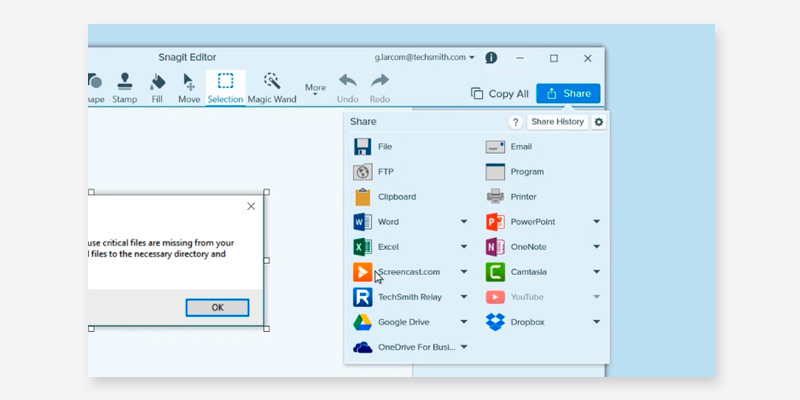
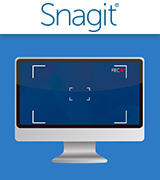
Ashampoo Snap 11
Take a Note
Don’t feel like paying all that much but would like the kind of software that’s still up to par with the expensive programs? If you said yes and want to get your screen grabber on a bargain, we recommend the Ashampoo Snap 11 Screen and Video Captures. While the differences will still be there compared to the high-end software, this program is the closest you can get without breaking the bank.
This particular piece of software would be suited best for work or educational purposes, such as sharing documents and screenshots. After you take a snapshot of your screen (or part of it), you can immediately edit the resulting image to add annotations or marks that will draw attention to a particular spot. That’s going to be highly useful for troubleshooting as well as leaving notes on a student’s paper. The latest version of the software offers the new improved operating concept and ensures perfect clarity while you take screenshots. Now, you can record a fullscreen shot of the 3D game and it will be perfectly clear.
Obviously, you can do more than just take still photos of your monitor. For example, the Ashampoo Snap 11 lets you take a spliced picture of several screens at once as long as they’re merged into one system. That’s particularly handy for coders as you can both showcase what you wrote and how it ended up working (or not working). Plus, you can take videos and time-lapses to show the progress of some particular process on your screen. Apart from automatic video settings, there are also adjustable WMV recordings. Like the picture quality, the video quality will be very clear as well. Also, you can make top-notch audio recordings with your videos.
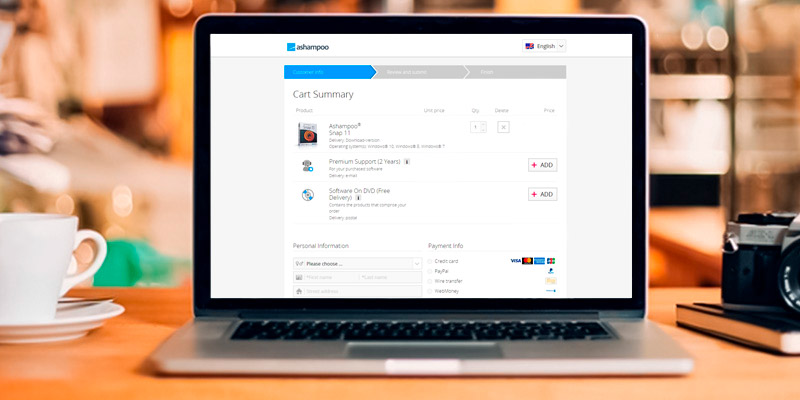
Help Is on the Way
With that kind of functionality, we definitely were looking forward to seeing what kind of support and tutorial capabilities the Ashampoo Snap 11 offers. And while the FAQ is pretty extensive and any issues can be resolved via an email, it would have been nice to get a phone support line since you don’t always have the time to wait for a response to your letter. Plus, the tutorial, while useful, is a bit invasive, popping up any time you open a new window or use a new feature. It’s definitely a big help for newbies but those with some experience will likely just be annoyed.
We wouldn’t have minded the abundance of tutorials as much if the program was difficult to use but the Ashampoo Snap 11 is quite simple and accessible. It has a toolbar for quick access to screenshot-taking options and customization of the images. The program even lets you sync it to social media like Facebook in case you need to share a picture of something with your friends, though we feel like that’s not a feature that’s going to be too popular.
One last bit we want to mention is the output files themselves. Despite working with the high-quality .png format, the program always puts out lightweight images that aren’t going to take up much space on your hard drive. You won’t even have to tweak any settings as this screen capture software records video and images with no blurring or quality loss right away.
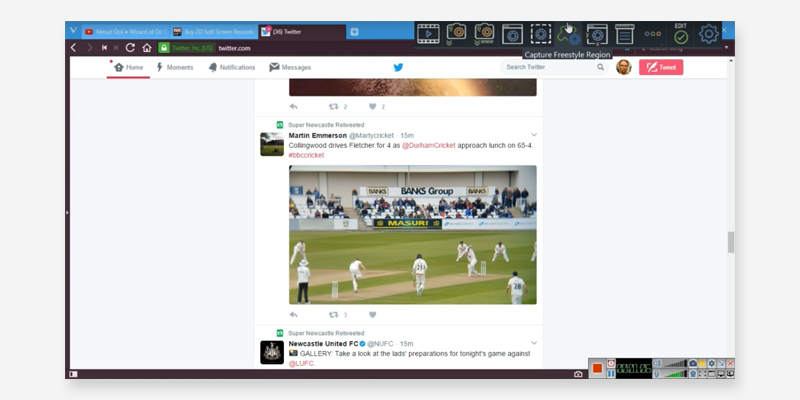
An Alternate Way
So if you’re looking for a reasonably priced alternative to the more expensive screen capture software that supports Windows 11 as well as the OS that came before, the Ashampoo Snap 11 is a viable choice. It’s got reasonably broad editing capabilities and saves screenshots in high quality without making them too weighty. While it does feel like the program is overly invasive at times, offering tutorials at every step of the way, this is probably something that new users will appreciate, learning to use the program feature by feature. All in all, a thrifty choice for inexperienced users in particular.
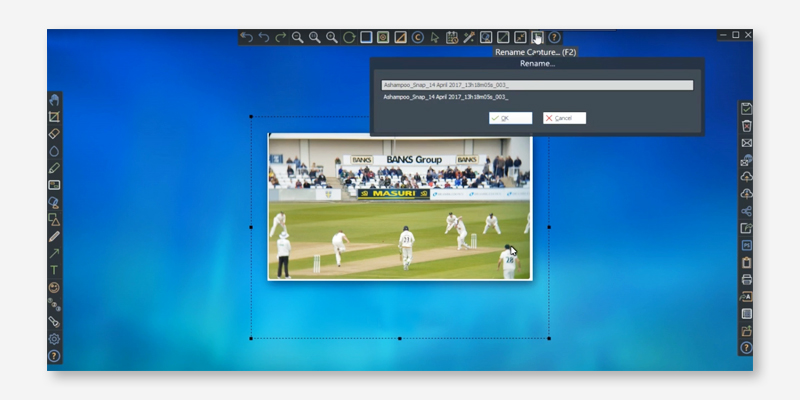

Icecream Screen Recorder PRO
Try It and Choose It
Need to make a tutorial on how to use a particular program on your PC, either for a clueless colleague or your older relatives that simply might not be able to master the tech on their own? You won’t have to use any ultra-complicated software as the Icecream Screen Recorder PRO does the job well without requiring any know-how. The program lets you record a full video with voice and edit in several annotations or drawing that will make it easier to understand.
There’s one undeniable advantage to using the Icecream Screen Recorder as most of its competitors only offer a timed free trial that’s usually no longer than 15 days. However, this program can be used as much as you want for free, just with a curtailed range of tools. It’s still completely viable even without paying a cent, which is a big plus if you’re apprehensive and would like to try before you buy.
We do recommend switching over to the paid version later on, even though it’s a bit pricey compared to some of the other software of this kind. Purchasing the program opens up a pretty large array of new features that will help you raise the quality of your videos as well as diversify them a bit. Besides, you can only record up to 10 minutes using the free version, while the paid one has no restrictions.
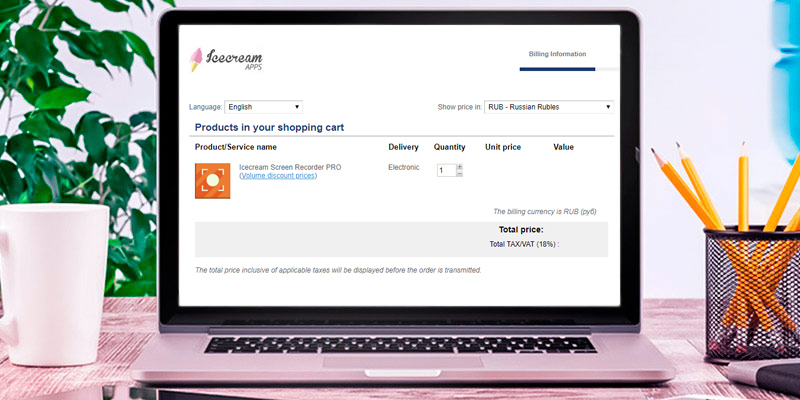
A Trove of Features
Now, let’s assume you’ve paid up and got the PRO version of the program. What can you do? Any video you record can be edited to add drawings or annotations, particularly useful for tutorials. If you’re creating some sort of unique content and want to protect your intellectual property, don’t hesitate to slap a watermark on the video just in case. You can, of course, record both the whole screen and areas of it, including particular programs. That’s a perfect setup for gameplay filming so you can use this as a screen recorder for YouTube videos. Since the videos come out in a variety of formats, they’ll be easy to upload to the website, especially if you use the advanced settings of the software and lower the output file’s size. We also liked the fact that you can set up a timer to record your screen in intervals, though it’s yet another feature that’s only available in the paid version.
It’s important to mention that the Icecream Screen Recorder PRO is definitely not the most visually appealing program we’ve seen. The interface is quite basic and looks like something out of the Windows XP days for sure. It is, of course, a double-sided coin as this simplicity makes the program easier to master.
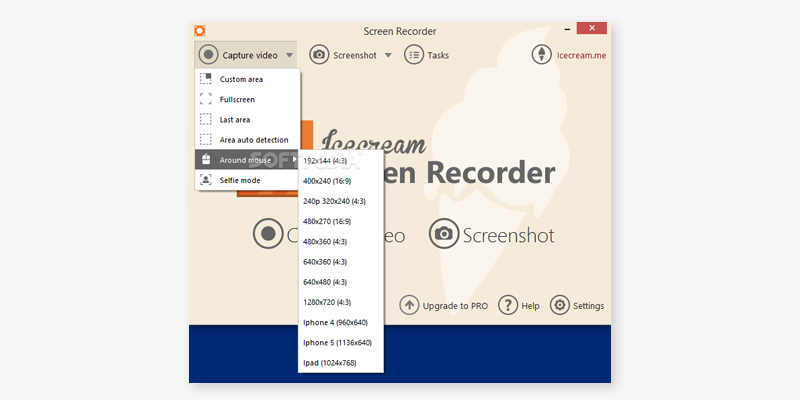
Spare the Cost
So if you’re not averse to paying more to get more, the Icecream Screen Recorder PRO is a very solid choice. Not just because you can try it before you buy it but because the purchase comes with just that many features. Record videos from multiple screens at once, capture gameplay, edit the resulting videos, and even watermark them for copyright purposes. The output formats are varied and the program is easy to master even for a complete newbie, which makes it great for both an amateur and an experienced user as well. An absolutely fine pick if you want video capture software for streaming and YouTube as long as you can stretch your budget for this one.
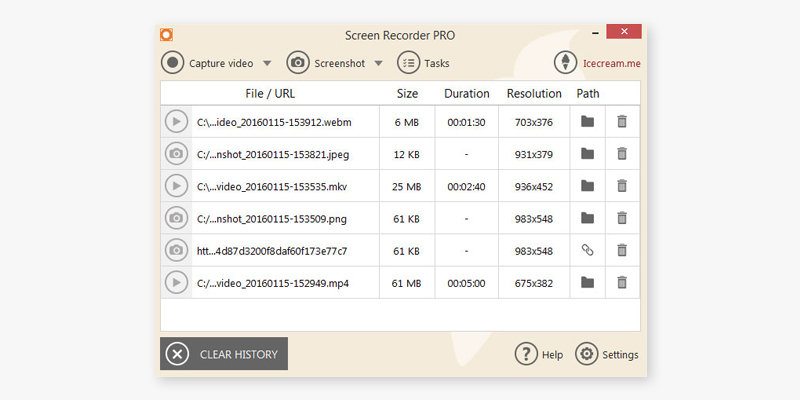
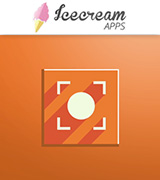
What Is Screen Capture Software?
Whether you’re looking to show something on your desktop to a colleague, trying to record a video for YouTube, or take a screenshot, a screen grabber is going to help you to get the image and audio you need. These programs vary in functionality with some of them recording HD videos, taking snapshots of the monitor, and more, while others simply create screenshots or don’t record sound. Either way, any program you choose should be easy to control and have a simple interface because a task like this shouldn’t take any of your time. However, you should also look for a healthy range of options that you can adjust, including picture quality, length of recorded videos, sound quality (if applicable), and much more. As for the post-capture features, an extensive editing mode is a big plus, especially if you only want the recipient to see certain parts of your screen and not the whole thing.
If your display recorder of choice doesn’t happen to have good editing capabilities, you can consider getting some video editing software. You might also want to get some graphic design software for editing the screenshots and adjusting them as you see fit.
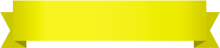
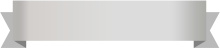
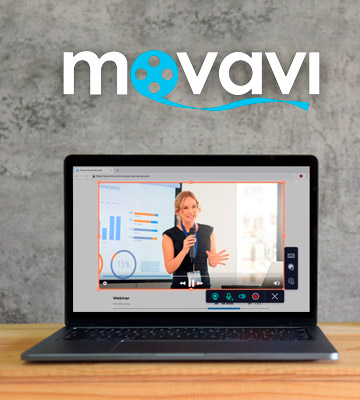

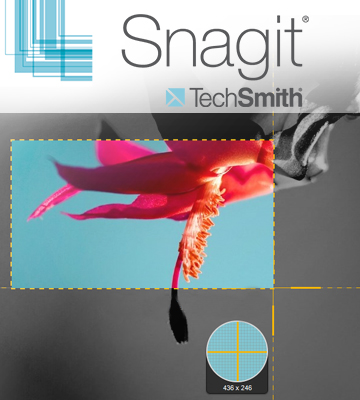
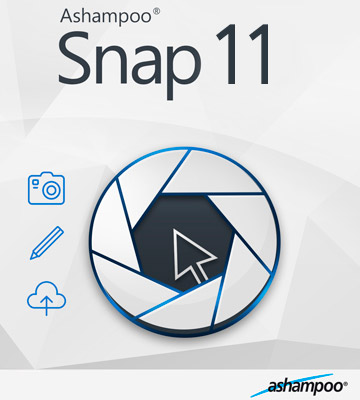


Your comment was successfully sent
Error! Please try again later