The pen's low activation force will be able to recognize even the slightest pen strokes. The weight has been balanced evenly, the grip on the pen has been rubberized, and the side buttons will not just let you program and access multiple shortcuts but also make the pen feel more natural.
The tablet does not fit 15.6-inch laptop bags.
The Wacom Cintiq 16, using the company's customizable ExpressKeys™, one-touch shortcuts, and foldable legs, will let you direct the project and draw without feeling like the tablet is restricting the workflow. Plus, with its precise image expression, this drawing tablet will make your art look as good as it deserves.
Display / Pen
15.6" IPS FHD 1920 x 1080 (16:9), 5080 LPI, Anti-glare coating
13.6" x 7.6"
8192 pen pressure levels, ±60° tilt, Battery-free
10
HDMI, USB Type-A
Windows 7 or later, OS X 10.12 or later
Customizable ExpressKeys™, Radial menu, One-touch shortcuts
AC adapter
3.3 lbs
2 years limited
The 266 PPS report rate will enable smooth and constant line input. With 60-degree tilt recognition, the pan will be imitating strokes and letting you draw different shapes to keep the work fresh and innovative. The full-laminated screen minimizes parallax and ensures seamless contact.
The stand is useable but not very comfortable.
The Huion KAMVAS Pro 16 will allow you to realize the most ambitious projects. Even the smallest artistic details will be available to you with this drawing tablet. The 120% sRGB color gamut will make the images pop with vibrant yet authentic colors. With the touch bar, you'll be able to quickly adjust the brush and the canvas size.
Display / Pen
15.6" IPS FHD 1920 x 1080 (16:9), 5080 LPI, Full-laminated technology, Anti-glare technology
13.5" x 7.6"
8192 pressure levels, 266 RPS, ±60° tilt, 0.4" sensing height, Battery-free
10
USB Type-C, HDMI
Windows 7 or later, macOS 10.12 or later
6 programmable express keys plus one touch bar, Pen holder, Nib clip, Adjustable stand, Glove, Cleaning cloth
Lithium polymer battery
2.98 lbs
1 year
There are these six handy shortcut keys located on the slim touchpad. You can customize these shortcut keys however you want, allowing them to access your preferred tools. You'll be able to program the touch bar to zoom in and out on the canvas, scroll up and down, and complete more commands.
The glove that comes supplied with the tablet is relatively small.
The XP-PEN Artist12 will let you doodle, sketch, and draw with ease, creative freedom, and efficiency. The device is compatible with most mainstream digital art software programs. The product will prove more than suitable for photography, animation, 3D sculpting, architecture design, different fashion facets, and more.
Display / Pen
11.6" IPS, 5080 LPI, 266 RPS, Anti-reflective coating
10" x 5.7"
8192 pen pressure levels (both the pen tip and the eraser), Battery-free
8
USB Type-C
Windows® 10/8/7 (32/64 bit), Mac OS X® 10.10 or later
Multi-function pen holder, Touch bar, 6 shortcut keys, Drawing glow, Cleaning cloth included
5V DC battery
2 lbs
1 year warranty and lifetime technical support
You'll spend some time fixing the colors and calibrating the pan.
The Huion KAMVAS 20 provides artists with the tools these people require to express themselves, all while belonging more to the budget bunch than the premium crowd. That's price-wise though. Specs-wise, this is one premium drawing tablet, with a huge, 19.5-inch screen, great colors, and an accurate pen.
Display / Pen
19.5" IPS FHD 1920 x 1080 (16:9), 5080 LPI, 266 PPS, Anti-glare coating
17.12" x 9.37"
8192 pen pressure levels, ±60° tilt, Battery-free
10
HDMI, DP, VGA, USB Type-C
Windows 7 or later, macOS 10.12 or later
16 programmable press keys, Adjustable stand 20°~80°, Pen holder
AC adapter
7.9 lbs
1 year
Combining glass and screen with seamless efficiency, the tablet lets you achieve accurate results without the on-screen image lagging behind the pen. The anti-glare film is replaceable, so you can use the tablet outside on a daily basis without worrying about damaging the anti-glare treatment.
The stand's back is a fingerprint magnet.
With its compact size, the Huion KAMVAS 13 is an excellent second tablet that you can bring with you, leaving the main one at home. That being said, even as the main option, this device is nothing to sneeze at, thanks to the 120% sRGB gamut coverage and the scratch-resistant display protecting the screen on the road.
Display / Pen
13.3" IPS FHD 1920 x 1080 (16:9), 5080 LPI, 266 PPS, Anti-glare coating
11.6" x 6.5"
8192 pen pressure levels, ±60° tilt, Battery-free
10
USB Type-C
Windows 7 or later, macOS 10.12 or later, Certain Android devices
8 programmable press keys, Adjustable stand 20°~60°, Pen holder, 3-in-1 cable with HDMI connection included
5V DC battery
2.16 lbs
1 year
This site is a free online resource that strives to offer helpful content and comparison features to its visitors. Please be advised that the operator of this site accepts advertising compensation from certain companies that appear on the site, and such compensation impacts the location and order in which the companies (and/or their products) are presented, and in some cases may also impact the scoring that is assigned to them. The scoring that appears on this site is determined by the site operator in its sole discretion, and should NOT be relied upon for accuracy purposes. In fact, Company/product listings on this page DO NOT imply endorsement by the site operator. Except as expressly set forth in our Terms of Use, all representations and warranties regarding the information presented on this page are disclaimed. The information which appears on this site is subject to change at any time. More info
Wacom Cintiq 16
Emulating Orthodox Pens
Wacom Cintiq 16 is a powerhouse, no two ways about it. We're not crazy about its size, with the tablet not fitting standard 15.6-inch laptop bags, but we can see where the enlarged footprint is coming from. Even pros on a tight budget will not feel restricted using this device.
To start with though, the model's luminance registers at 260.7 nits, exceeding the rated brightness that suggests the tablet peaks at 210 nits. In layman's terms, that means that the device is able to produce vibrant yet accurate colors, not something that you can always quite say about drawing tablets.
Of course, not unlike its less expensive competition, the pan that the tablet comes with offers 8,192 pressure levels and 60-degree tilt recognition, nothing interesting about that. What is interesting is the low activation force that recognizes the faintest pen strokes. What's also interesting is the pen recognizing the hand's tilt and responding to the movement with accuracy and expediency. Without parallax and with practically no lag, this pen lets you draw with more comfortable than before, and with unerring accuracy.
The balanced weight, the rubberized grip, the two side buttons making the fit natural, everything here contributes towards making this pen feel like an orthodox pen. Also, the two buttons can be programmed, so you can have multiple shortcuts easily accessible at hand without even touching the tablet.
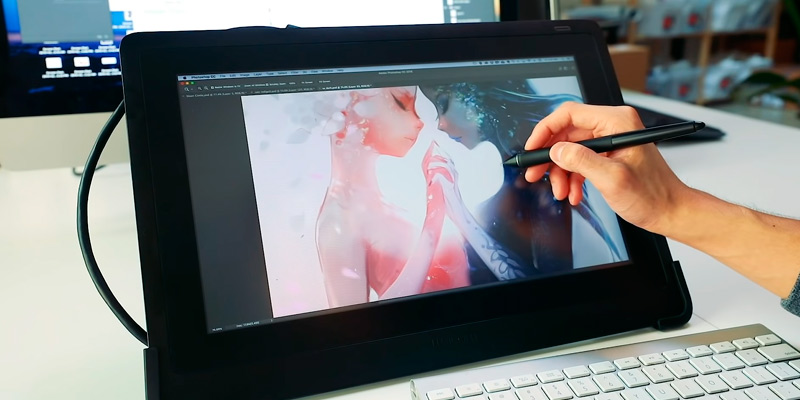
Creating Without Feeling Restricted
While the tablet's footprint is not modest at all, the screen's slimline display will make even the most ambitious creative sessions more productive than before. To some extent, this is owing to the anti-glare treatment, preventing distracting reflections. To some extent, this is also the aforementioned reduced parallax, meaning that the cursor appears precisely where you'd expect.
But, one would argue that the scratch-resistant screen contributes as much down the road as these more sophisticated features, letting you work without worrying that you might damage the screen. Last but not least, the tablet integrates foldable legs, so you can work at an inclined angle when that's what the project demands.
Long story short, from the customizable ExpressKeys™ and the one-touch shortcuts streamlining productivity to the precise image expression making the colors look realistic, this is a pros' device through and through. With its help, you can create without feeling restricted.
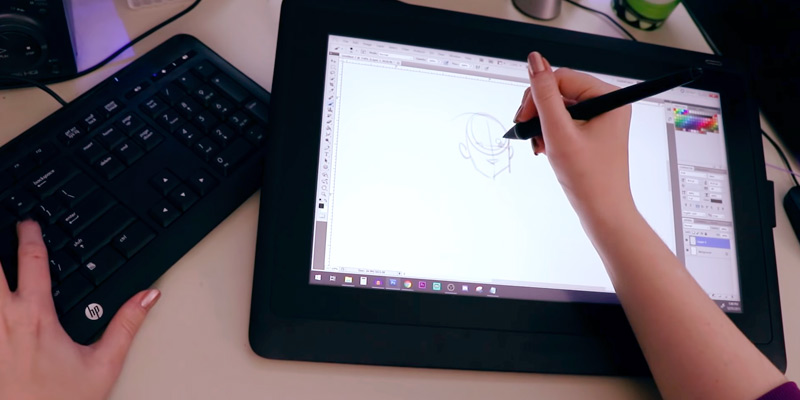
Additional Info
| Last updated price | $649.95 |
| Stock | In stock |
| ASIN | B07L77GTTY |
What customers say about this product
Key Specs
Features
Size & Weight
Display Parameters

Huion KAMVAS Pro 16
Premium Experience
Drawing tablets are becoming more and more affordable nowadays but pros are forced to pay anyway because you do not want to settle for anything less than excellent when drawing is something that basically defines you. On that note, we'd like to introduce the Huion KAMVAS Pro 16, the tablet that will let you present every artistic detail. The model starts with the 15.6-inch screen, increasing the working area compared to most drawing tablets yet, with its excellent screen-to-body ratio, the gadget measures only 17.32 x 9.84 x 0.39 inches, which means you can still carry this tablet around with comfort and ease.
The six programmable express keys are pretty slim yet not slim enough to cause misclicking, while the touch bar can be used with the pen to increase productivity and let you navigate the model's settings with more efficiency.
Then, you have the device's 120% sRGB color gamut, meaning that the images will look not only nuanced and vibrant but also authentic. The static contrast ratio is pretty good too, measuring 1000:1 so that, when necessary, the blacks can be drawn pitch-black and the whites can be blinding-bright. What's even more interesting though is that the colors remain realistic even when viewed from angles ranging from -89° to +89°, letting you play with different viewpoints.

Seamless Contact and Minimized Parallax
When the right tech is there, drawing on tablets can be so much fun that even the biggest downsides to the method become negligible. That mysterious right tech might include the pen's 266 PPS to enable smooth and consistent line input. That can also include its 60-degree tilt recognition so that the gadget is able to imitate strokes with various shapes, allowing you to create the most innovative work. Setting tech aside, the pen, with its ergonomic shape and supple rubble grip, is comfortable to hold, easy to use, and fun to create with.
But, even when you take everything above into account, the full-laminated screen with the ultra-slim AG glass takes the cake, minimizing parallax and ensuring seamless contact between the glass and the screen, which means that the cursor will be following the pen's most minute movements.
The stand does not even come close to the proverbial cake though. Sure, it is useable but pretty awkward and not necessarily conducive towards increasing productivity.
Bottom line, the Huion KAMVAS Pro 16 will cost you some but the artistic opportunities that the tablet will provide are worth paying the somewhat elevated price.

Additional Info
| Last updated price | $399.99 |
| Stock | In stock |
| ASIN | B07RXZC12J |

XP-PEN Artist12
Begin the Creative Journey
The XP-PEN Artist12 puts most mid-range drawing tablets to shame. Using this device, you'll be able to draw however and whatever you want. First things first, the tech here is superb. The Full HD 1920 x 1080p IPS screen gives you everything that IPS displays are known to provide, including excellent viewing angles, high contrast ratio with excellent blacks, and high color accuracy (meaning that the image will look less washed out).
Add to these things the 72% NTSC color gamut and have no doubt that the presented image will look vivid, featuring vibrant colors and exceptionally detailed imagery to support your artwork with stunning visuals. At the same time, the anti-reflective coating does an excellent job reducing glare. The screen will look crisp and clear, even when it is bright out.
Of course, as far as drawing tablets go, the pen matters as much as the screen, which is where the company's advanced P06 passive pen comes in. Incorporating this hexagonal form, the pen looks and feels like traditional pencils. Shape and aesthetics aside though, there's nothing traditional about this advanced pen. The non-slip and tack-free flexible glue grip will let you easily grab, hold, and use this pen, even with wet hands. The partially transparent tip will let you draw with ease, accuracy, and precision.
On these subjects, the pen's tip and the erased located on the other side of the pen incorporate 8192 pressure levels, providing you the precise accuracy required to draw and paint naturally with smooth and streamlined performance. The pen holder that comes supplied with the package will let you keep the pen and the nibs safe. Plus, you can use this holder as a stand too.

Optimize the Workflow
Now, we're done with the pen. Back to the drawing tablet, there are these six handy shortcut keys located on the slim touchpad. You can customize these shortcut keys however you want, allowing them to access your preferred tools.
Meanwhile, the touch bar can (and, one might argue, should) be programmed to zoom in and out on the canvas, scroll up and down, and complete more commands. Needless to say, these customizable components will let you optimize the workflow, so you'll be able to create faster and more efficiently.
In addition to the tablet, the company supplies you with this nice little drawing glove and a cleaning cloth. The only issue here is that the "little" remark regarding the glove isn't colloquial. In other words, the glove's pretty small.
In closing, the XP-PEN Artist12 will let you doodle, sketch, and draw with ease, creative freedom, and efficiency. The device is compatible with just about any mainstream digital art software program. Drawing and sketching aside, the product will prove more than suitable for photography, animation, 3D sculpting, architecture design, different fashion facets, and more.

Additional Info
| Last updated price | $169.99 |
| Stock | In stock |
| ASIN | B07GNK18VJ |

Huion KAMVAS 20
Active Area Stretching Above 17 Inches
Professional artists can be a fickle bunch, pleasing which is no small feat. The task becomes even more challenging when you have to please this crowd without making them pay through the nose. But, from most angles, thHuion KAMVAS 20 succeeds at it. While professional drawing tablets usually cost way above $500, this one comes with a ~$350 price tag, which is quite impressive considering that its almost high-end specs do not reflect the low-end price, not one bit. No, low-end drawing models are not offering 120% sRGB gamut coverage, delivering rich and vivid colors and ensuring smooth transitions between these colors. Low-end tablets are not packing 16.7 million colors, making the drawings look rich and nuanced.
But, even before these specs, budget drawing models are usually small, whereas this gentle beast stretches 19.5 inches, hanging with drawing monitors more than with drawing tablets. That being said, this device shares plenty with these tablets as well, including the adjustable stand adopting the classic sliding design that you can tilt between 20 and 80 degrees. These similarities also include the anti-glare coating, reducing distracting reflections and the glare damage that's usually overlooked but can be a real issue in the long run. Of course, like all IPS panels, this screen offers 178-degree viewing angles and, considering its size, the native Full HD (1920 x 1080p) resolution comes as no surprise.
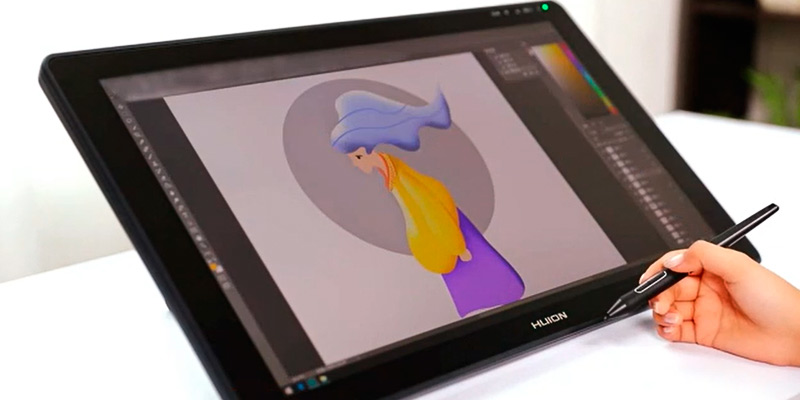
16 Programmable Express Keys
The tablet has its shortcomings, they all do, even those that cost three times as much as this one. Even though its 120% sRGB gamut coverage ensures rich colors, they don't look necessarily accurate from the get-go, so you'll have to spend some time fixing the colors and calibrating the pan. On the upside, with its 266 PPS report rate and 8192 pressure sensitivity levels, the pen will let you produce smooth and consistent lines. With its almost obligatory 60-degree tilt, the same pen can add realistic shading, getting the user's creativity run its course through it.
To wrap the tablet up, while the company's models usually come equipped with 8 programmable keys, this one doubles them, giving you 16 express keys that you can program and two touch bars that will improve efficiency and support both left- and right-handed artists.
In short, the Huion KAMVAS 20 gives artists the digital tools they need to express themselves without making them pay an above-average sum.

Additional Info
| Last updated price | $369.00 |
| Stock | In stock |
| ASIN | B07RK5VXKY |

Huion KAMVAS 13
Replaceable Anti-Glare Film
The Huion KAMVAS 13 is not as impressive from most perspectives as its more expensive relative sitting on this list just above the subject tablet. Needless to say, the price reflects that as well, with this device not even going above $250.
One would argue that the biggest sacrifice here is the screen, with its less affordable relative boasting a 19.5-inch display and stretching the active area 17.12 x 9.37 inches, while this tablet caps at 13.3 inches display-wise and 11.6 x 6.5 inches active area-wise. But this is not some objective downside since that means the tablet is also more compact and portable and will easily fit even most bags, let alone backpacks. What's a little more objective is the stand on this tablet being a fingerprint magnet, especially its back. Is that a huge issue though? No, not really.
Plus, it's not like this model does not share certain similarities with its more capable relatives. To name one, the screen here is also fully laminated, so you can produce lifelike work without feeling like you're drawing on the most unnatural surface. The same screen comes with an anti-glare film but, this time, it is replaceable, which is a neat little feature that more expensive models should look towards replicating. Disregarding the size limitations, the display's native resolution is also Full HD (1920 x 1080), meaning that the drawing will look quite detailed despite the modest screen size.
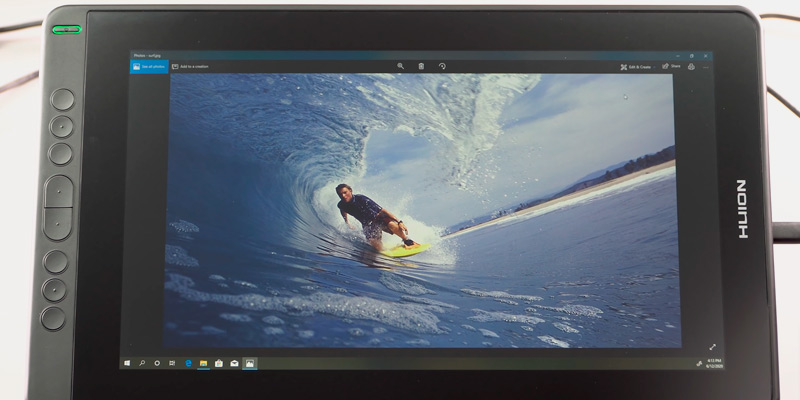
The Lowest Parallax
Most drawing tablets are only as good as the pen they're shipped with, and the pen that you receive with this tablet is no slouch, no sir. With its 8192 pen pressure levels and 266 PPS report rate, this pen keeps the line input smooth and consistent. Its tilt recognition also stretches 60 degrees, adding realistic shading and imitating strokes with different shapes so that you can realize the most ambitious projects.
Even when discussing budget models, some things are a given these days, like the stand that you can tilt between 20 and 60 degrees and the 8 programmable keys on the left side that will let you create convenient shortcuts and access the features that you need easily accessible at all times.
All things considered, the Huion KAMVAS 13 is not the most impressive beast but, taking into account its price, this product makes quite an appealing case, especially as far as students and beginners are concerned. Plus, its scratch-resistant screen will last.

Additional Info
| Last updated price | $259.00 |
| Stock | In stock |
| ASIN | B083W88L5H |

What Is a Drawing Tablet?
Nowadays, it's hard to imagine a person who has never used a tablet. Everyone knows that this small gadget helps us a lot in our work, study, and entertainment. And what have you heard about drawing tablets? Well, you won't be able to perform usual actions like surfing the Internet, reading a book or typing a document, but you'll gain something more interesting. Drawing tablets (also known as graphics, digitizing, sketch, art, or pen tablets) are the gadgets that allow you to develop your creativity and simplify working process on the whole (in case you're a graphics designer or photographer). Graphics tablet management is easy, however, it is a bit different from the way we are used to. You work with digitizing tablets using a special stylus, thus, the process of drawing resembles creating sketches with common paper and a pen. Do you want to find out more about the most popular graphics tablets? Read this review and see what these models are.
However, if you need a more familiar device, please turn your attention to Android tablets, Windows tablets, and best tablets reviews, and choose the best gadget for your daily and working routine.
What Features to Compare
Type and Display
There are two types of graphics tablets - with and without a display. Tablets with display depict your images on the very device, thus, they are more functional, and, probably, convenient. Another type of graphics tablets transfers the pictures you draw on a computer monitor. This modification will better suit those who have just started working with digitizing tablets. Besides, these devices are much cheaper.
Now, let’s have a look at display characteristics. First of all, tablet displays differ in size. If you need to carry the device with you all the time, 13" will probably be more convenient. However, if you are going to set a tablet on your desk at home or in the office, you might want to consider bigger sizes - 19" or even 21.5". If you want to buy a tablet with a display, pay attention to its features too. Display resolution, viewing angles, tilt recognition, contrast ratio, brightness, color recognition, and report rate are crucial aspects which affect the quality of your images. The higher they are, the better image quality you get in the end.
Pen
Since a pen is the main tool used in drawing, its peculiarities are of vital importance.
- Pay attention to pressure sensitivity. High pressure sensitivity provides you with thicker lines and more intense colors. As a rule, there are two pressure sensitivity levels - 2048 in professional tablets and 1024 in amateurish ones. This very aspect adds realism to your pictures.
- Tilt recognition provides you with the ability to change the position of a pen in such a way that the device will still recognize it as a drawing tool. On average, tilt recognition is approximately 40-50 degrees.
- The report rate, also called the pen reading speed, is an indicator of how many dots per second the tablet can display (measured in RPS or PPS depending on the manufacturer). Professional graphics tablets usually have 220 RPS while the gadgets for beginners have this measurement at 100-150 RPS. This characteristic also provides drawing smoothness - a high report rate ensures that there’s no visible time lapse in between the time when the pen touched and the dot (line, object) emerged on the screen.
- The number of additional nibs is worth considering too. They tend to wear out during the drawing process pretty quick, so having some spare at hand would be handy for any designer. Pay attention to the power source of the pen, for if it runs on a battery, its weight will grow bigger and consequently, cause discomfort during drawing.
Interfaces and Compatibility
As a rule, the majority of digitizing tablets are connected to computers via a USB cable. However, most modern, expensive and professional models have additional VGA, DVI, Mini Display and HDMI ports for user's convenience. Some even support a wireless connection. Make sure to consider what OS your chosen tablet is compatible with. Some models may have their own software with its own adjustable settings. We'd also recommend you to get a glimpse of the package. If you don't want to look for other accessories anywhere else, make sure it's got all you need for comfortable work - a special stand, protective case and a pen.
FAQ:
Q: Do I really need a drawing tablet?
A: That is totally up to you, of course, but if you plan to go into digital art the tablet is a much more convenient tool to use than a mouse since it offers an experience close to that of drawing with a pen on paper, that is, with comfort and speed.
Q: Should I buy a graphics tablet or a monitor?
A: Graphics drawing tablets are mostly cheaper than those with a proper screen and they still offer most of the functionality an artist will generally deem necessary. At the same time, most professionals today find a drawing tablet with screen to be a better option, especially with how today you can find monitor tablets at more or less affordable prices. Working on a drawing tablet with screen is the closest you get to drawing on paper, after all—you watch your hand with a pen and not the cursor on the computer.
Q: What is this LPI number in my drawing tablet's specs?
A: LPI means lines-per-inch, and it's literally a number of lines in a single inch the tablet recognizes when you draw. The more this number is, the more consistent the line you draw will be. However, we'd like to point out that for a human eye at a general resolution there won't be much difference between two pictures when this number exceeds 2000 LPI (for example a picture drawn on a 2540 LPI tablet and on a 5080 LPI one). Larger resolutions do matter for those who draw really large-scale images, though.
Q: How much do the pen pressure levels matter?
A: Pen pressure levels are the sensitivity of the pen on the tablet surface. The more levels your drawing tablet has, the easier it will be to adjust the line thickness by varying the physical pressure you apply to the pen.
Q: What software do I need to work with a digital drawing tablet?
A: Usually, the necessary software comes with the purchase, either on a CD or with directions to the manufacturer's site for download. However, most, if not all, top tablets for drawing can do basic tasks without any additional software—in this case, it will look like working with a mouse.
Q: But I don't want it to replace my mouse, what should I do if I want both to work at the same time?
A: You don't really need to do anything, turning your drawing tablet on does not affect your mouse unless you turn it off specifically. It's just that without a software, you'll need to still use the standard menus in your Photoshop or other drawing apps. You'll be drawing with a pen but not with the same comfort. And, of course, you'll be able to switch between the pen and the mouse with no fuss regardless of software installation.
Sources:
1. Rob Taylor The New Buyers' Guide To Graphics Tablets, envatotuts+. March 24, 2014.
2. Sue Chastain Before You Buy a Graphics Tablet, Lifewire.
3. Conrad Chavez Which Size Graphics Tablet Should You Buy? InDesign. February 16, 2015.
4. Ashley Balin How to Choose the Right Digital Art Drawing Tablet, Designrfix. April 28, 2016.
5. Deepa Karandikar Tips for Beginners to Choose a Graphics or Drawing Tablet, BUZZLE. July 7, 2016.
6. Graphics Tablet, Teach-ICT.
7. The Creative Pro's Guide to Choosing & Using Graphics Tablets, CREATIVE BLOQ. January 24, 2012.
Popular Comparisons




























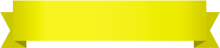
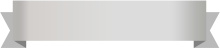





Your comment was successfully sent
Error! Please try again later